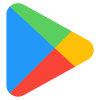We can install free apps on Android using the Google Play Store, the official app marketplace developed by Google. It comes pre-installed on most Android phones and tablets and offers millions of free apps in categories such as puzzle games, note-taking tools, and language learning apps.
Open the Play Store
We tap the Play Store icon, usually found on the home screen or in the app drawer. The icon looks like a multicolored triangle. To access all features, we must be signed in with a Google account.
Search for Free Apps
We use the search bar at the top of the Play Store to find apps. We type in the app’s name or a keyword like “calendar” or “photo editor”. The results include both free and paid apps. Free apps show the word “Install”.
Choose and Review an App
We tap an app from the search results to view its details. We review the app’s name, developer, star rating, and number of downloads. We scroll down to check screenshots, the app description, and user reviews before installing.
Tap Install
When we find a free app we want, we tap the green “Install” button. The app downloads automatically. Once installed, we can open it directly from the Play Store or find it on our home screen or in the app drawer.
Use Wi-Fi or Data
We can download apps using Wi-Fi or mobile data. For large apps, it’s better to use Wi-Fi to avoid using up mobile data or incurring charges from our carrier.
Enable Automatic Updates
We can turn on automatic updates to keep apps current. In the Play Store, we tap our profile icon, go to Settings, then Network preferences, and select Auto-update apps. We choose either “Over Wi-Fi only” or “Over any network”.
Free Apps May Show Ads
Most free apps include ads to support the developer. Some offer in-app purchases for additional features or to remove ads. These purchases are optional, and the core app remains free to use.
Uninstall When Needed
We uninstall apps we no longer need to free up space or reduce clutter. We press and hold the app icon, then tap “Uninstall”. We can also open the Play Store, go to My apps, select the app, and tap “Uninstall”.
Stay Safe
We install apps only from well-known developers or those with high ratings and positive reviews. Google Play Protect is built into the Play Store and scans installed apps for harmful behavior, helping us stay secure.
After installing an app, we review its permissions. We go to Settings > Apps > [App Name] > Permissions and disable access to features like the camera, contacts, or location if we don’t want the app to use them.
Try Different Categories
We browse the Play Store’s homepage or tap “Categories” to explore different app types. Common sections include Games, Tools, Productivity, and Education. We can find top free apps in each category to discover useful new apps.
Missing Play Store? Download Google Play Store for Android here.