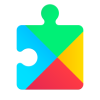You can fix the “Google Play Services Has Stopped” error by clearing the app cache, uninstalling updates, or manually installing the latest APK. This issue can interrupt Google login, syncing, push notifications, and other essential app functions. Updating Play Services often restores normal operation.
What Causes “Google Play Services Has Stopped” Error?
This error appears when Google Play Services crashes or becomes unstable. Common causes include:
- Corrupted app data
- An outdated version of Play Services
- Conflicts with the Google Services Framework
- Incomplete system updates
How Can You Clear the Google Play Services Cache?
Follow these steps:
- Go to Settings > Apps > Google Play Services > Storage.
- Tap “Clear Cache”.
- Restart your device.
This method resolves most temporary crashes caused by leftover data.
Should You Uninstall Updates to Fix the Issue?
Yes. Uninstalling updates reverts Google Play Services to its original factory version. This can resolve bugs introduced by recent updates.
Steps:
- Open Settings > Apps > Google Play Services.
- Tap the three-dot menu and choose Uninstall Updates.
- Restart the device.
How Do You Manually Update Google Play Services?
Manual installation is effective when the automatic update system fails.
Steps:
- Download the latest Google-signed APK that matches your Android version and CPU architecture.
- Enable “Install unknown apps” in system settings.
- Install the APK directly from your file manager.
Make sure the file is compatible with your device variant. This helps prevent common installation errors related to device incompatibility.
Where Can You Safely Download the Google Play Services APK?
The safest method is using a verified source that provides signed, compatible APKs.
Recommended: Appatic – all APKs are filtered and verified by signature.
Backup Options: APKMirror – trusted, but confirm the file signature before installing.
Download Google Play Services APK here
What Should You Do If the Error Persists After Updating?
Try the following steps in case the error persists after an update
- Check the Google Services Framework app.
- Clear its cache and data.
- Restart the device.
- Clearing Play Store data may also help resolve lingering issues.
These steps help resolve hidden conflicts between Google components.
Why Is Google Play Services Important?
Google Play Services enables key features in Android apps, including:
- Secure Google account login.
- Syncing contacts, calendar, and other data.
- Push notifications.
- Location services.
- Play Protect scans for security.
Without it, many apps such as Gmail, Maps, and YouTube cannot function properly.
Comparison Table: Fix Options
| Method | Safe | Fixes Crash? |
|---|---|---|
| Clear Cache | ✅ Yes | ✅ Often |
| Uninstall Updates | ✅ Yes | ✅ Sometimes |
| Manual APK Install | ✅ Yes | ✅ Strong fix |
| Clear Data in Google Services Framework | ⚠️ Caution | ✅ Sometimes |
| Factory Reset | ❌ No | ✅ Final step |
FAQ
It may crash due to corrupted cache, outdated files, or system app conflicts.
Yes. This resets the app to its factory version and can fix bugs from recent updates.
Download the correct APK and install it after enabling unknown sources in settings.
Not fully. Apps like Gmail, Maps, and YouTube depend on Google Play Services for core functionality.
Ensure the APK file matches your device’s Android version and CPU architecture to guarantee proper installation.